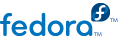4.4.1. Reading news using Fedora and Emacspeak
Gnus is the news reader included with
Emacspeak.
Gnus gets the appropriate data from the
.newsrc file in the user's home directory. To post and read news through
Emacspeak, refer to
http://www.gnus.org/ for manuals, tutorials, HOWTOs, and more. To start
Gnus, press
Meta+
X, then type
gnus and press
Enter.
This command displays all the newsgroups you are subscribed to. To select a newsgroup, highlight your selection and press the space bar. Next, specify how many articles you would like to open: type a number and press Enter. This splits the screen into two buffers. The top section is the summary buffer, the bottom section is the article buffer. You should now be able to read your news.